Audit Logs in the Enrollee's Profile
Audit Logs
Clicking the audit icon at the top of the enrollee's account page will bring up an audit of changes and updates for each account.
The audit log will only show what, when, and by whom made the change or update.
Please take a look at the photo below of an example of a change recorded in an audit history.
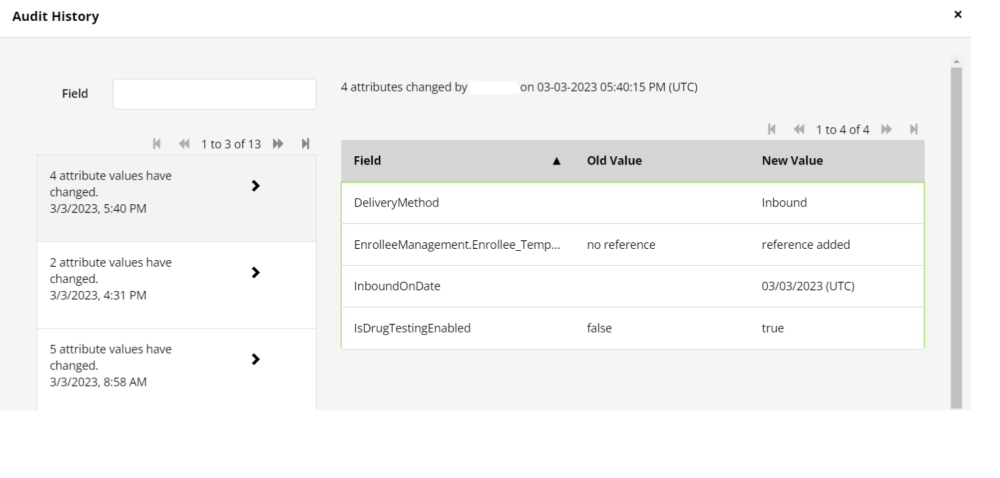

Wherever this icon is displayed, you can check the audit log. This does not mean everything on that page is audited.
Audit for checking if an enrollee's phone number has changed.
Current Phone Number Audit
- Select the Profile tab
- Phone tab
- Current tab
- Click or "highlight" the number for audit information.
- Click Audit for information.
Previously Used Phone Number Audit
- Select the Profile tab
- Phone tab
- Previously Used tab
- Click or "highlight" the number for audit information.
- Click Audit for information.
Related Articles
Understanding the Icons on the Enrollee Profile
Audit Icons The Audit Icon's allow you access to the audit history for certain fields. There is a main audit on the profile and several others for the following: Schedules Calendar Appointments Enrollee service settings . Note Icon The Note Icon ...Transferring Enrollee(s), Inmate(s) and User(s) to other Users/Entities
Transferring Profiles in ShadowtrackONE The ShadowtrackONE software allows users to transfer an enrollee/inmate/user from one user/entity to another. All users should be unassigned from the enrollee/inmate before you transfer them to another entity. ...Sending Logs
Sending EnrolleeAPP Logs The action to send logs from the EnrolleeAPP is ONLY to inform us of any issues you are experiencing. For us to investigate this issue further, we need you to send us your mobile app logs. How to Send Logs Select the three ...Enrollee's Profile Tab
The Profile tab within the enrollee profile will display information such as Basic Info, Case Details, Enrollment Information and Phone Services. Below are all of the fields displayed in each of these sections and subtabs. Basic Information First, ...Creating Device Protocols for an Entity
Purpose of Hardware Protocols Any enrollee who is assigned hardware should have a protocol assigned to them A hardware protocol allows you to designate automated steps of action to occur when an alarm is triggered for the hardware. The action steps ...